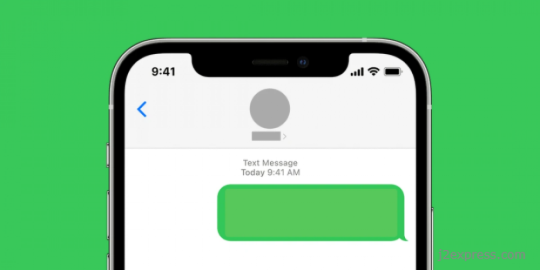
Misplacing or accidentally deleting essential text messages on your iPhone can be frustrating. However, you can still retrieve them in several ways. This comprehensive guide will walk you through various methods of recovering deleted text messages on your iPhone.
1. Recover Deleted Texts from the Recently Deleted Folder
The first and easiest method to recover deleted texts is by checking the Recently Deleted folder in the Messages app. This folder stores deleted messages for 30 days before permanently removing them. Follow these steps to recover deleted texts from this folder:
a. On your iPhone, open the Messages app.
b. Tap on "Edit" in the top-left corner of the screen.
c. Select "Recently Deleted" from the list.
d. Browse through the messages and find the ones you want to recover.
e. Tap "Recover" at the bottom of the screen, then confirm your decision.
2. Recover Removed Texts Using an iCloud Backup
If you have enabled iCloud backups for your iPhone, you might be able to recover deleted texts from a previous backup.
a. Ensure that you have a recent iCloud backup containing the deleted text messages.
b. Go to Settings > General > Reset and press "Erase All Content and Settings."
c. Set up your iPhone as a new device or restore it from a previous backup.
d. When prompted, choose "Restore from iCloud Backup" and sign in to your iCloud account.
e. Select the last reserved copy containing the deleted text messages.
f. Wait for the restoration process to complete.
Note: This method will replace all actual data on your iPhone with the data from the iCloud backup, so make sure you back up any essential files before proceeding.
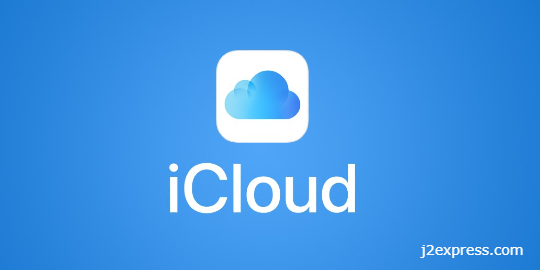
3. Recover Deleted Texts from an iTunes or Finder Backup
If you have backed up your iPhone using iTunes (or Finder on macOS Catalina and later), you can recover deleted text messages from a previous backup.
a. Connect your iPhone to your PC using a USB cable.
b. Open iTunes (or Finder on macOS Catalina and later) and select your iPhone from the list of devices.
c. Tap “Recover Backup” on the Summary screen.
d. Choose the most recent backup containing the deleted text messages.
e. Click "Restore" and wait for the operation to complete.
Similar to recovering from an iCloud backup, this method will overwrite all current data on your iPhone with the data from the selected backup.
4. Retrieve Deleted Texts Without Overwriting Your iPhone
If you don't want to erase all content and settings or overwrite existing data on your iPhone, consider using third-party software that can extract specific data from backups without restoring everything.
a. Download and install a reputable third-party app, such as PhoneRescue or Dr.Fone.
b. Plug in your iPhone to your PC using a USB cable.
c. Launch the third-party app and follow its instructions for extracting deleted text messages either directly from your device or backups stored on iCloud or iTunes/Finder.
d. Preview and select the deleted text messages you want to recover, then save them to your computer or import them back into your iPhone's Messages app.
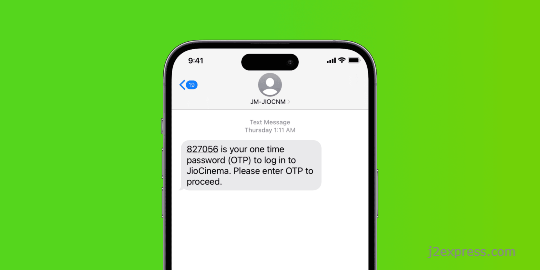
5. Restore Deleted Texts by Contacting Your Carrier
Some mobile carriers may keep a backup of your text messages for a certain period. Contact your carrier's customer support to inquire about their message retention policy and whether they can help you restore removed text messages.
6. Restore Deleted Texts Using a Third-Party App
There are several third-party apps available that can help you recover deleted text messages on your iPhone. Some popular options include Enigma Recovery, Dr.Fone, and PhoneRescue. These apps typically work by scanning your iPhone's storage or accessing your iCloud and iTunes/Finder backups to retrieve deleted messages.
a. Download and install a trusted third-party app from their official website.
b. Connect your iPhone to your computer using a USB cable.
c. Launch the third-party app and follow its instructions for recovering deleted text messages directly from your device or through backups saved on iCloud or iTunes/Finder.
d. Preview and select the removed text messages you need to recover, then save them to your PC and import them back into your iPhone's Messages app.
Note: Some third-party apps may require payment for full functionality or may have limitations on the number of messages they can recover.
In conclusion, there are several methods available for retrieving deleted text messages on an iPhone. It's essential to act quickly and use one of these approaches as soon as you realize the messages are missing since some methods rely on backups or temporary storage that may be overwritten over time. Additionally, consider enabling regular iCloud or iTunes/Finder backups and using third-party apps with caution, as they may not guarantee complete recovery and could pose security risks if not downloaded from reputable sources.