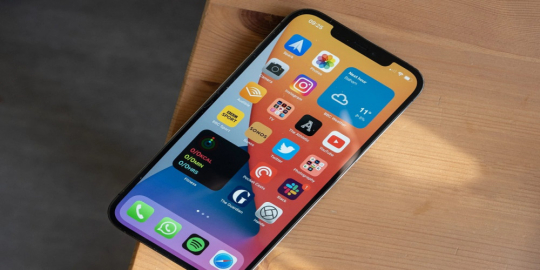
Heading out of town and don't want to pay for a subscription you don't need? Or maybe you just want to free up some space on your iPhone? Unsubscribing from services on your iPhone is easy and straightforward. Here's a step-by-step guide to help you do it.
Step 1: Open the Settings App
The first step is to open the Settings app on your iPhone. This can be done by tapping the Settings icon on your home screen.
Step 2: Select Your Apple ID
Once you're in the Settings app, select your Apple ID at the top of the page. This will open a page with your Apple ID information.
Step 3: Select Subscriptions
On the Apple ID page, select the Subscriptions option. This will open a page with all of the subscriptions you have on your iPhone.
Step 4: Select the Subscription You Want to Unsubscribe From
On the Subscriptions page, select the subscription you want to unsubscribe from. This will open a page with more information about the subscription.
Step 5: Unsubscribe
On the subscription page, select the Unsubscribe option. This will unsubscribe you from the service and you will no longer be charged for it.
Step 6: Confirm Unsubscription
Once you have selected the Unsubscribe option, you will be asked to confirm your decision. Select the Confirm option to complete the process.
And that's it! You have now successfully unsubscribed from the service on your iPhone.
Unsubscribing from services on your iPhone is easy and straightforward. With this step-by-step guide, you can quickly and easily unsubscribe from any service you no longer need or want. So go ahead and free up some space on your iPhone!